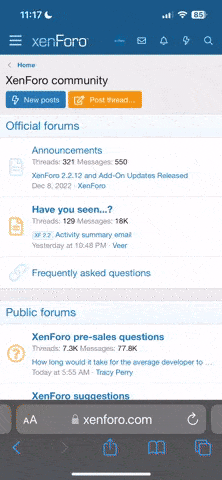escargot
Disciple of Marduk
- Joined
- Aug 24, 2001
- Messages
- 43,331
- Location
- HM The Tower of London
Rechargeable batteries/chargers. 
Where to begin?
We have radios that take rechargeable batteries. Recently the batteries all seem to be dead or summat.
When I put them in the chargers the lights come on and they bleep but don't charge.
So do batches of rechargeable batteries pack up at the same time?
How can I find out which are defunct?
Could the chargers be worn out instead if lights come on?
I'm about ready to lob the lot and buy new but don't want to wastefully chuck out anything good.
Also, if I buy new and it all goes pearshaped again we're back to Square One.
Does anyone have advice?
Where to begin?
We have radios that take rechargeable batteries. Recently the batteries all seem to be dead or summat.
When I put them in the chargers the lights come on and they bleep but don't charge.
So do batches of rechargeable batteries pack up at the same time?
How can I find out which are defunct?
Could the chargers be worn out instead if lights come on?
I'm about ready to lob the lot and buy new but don't want to wastefully chuck out anything good.
Also, if I buy new and it all goes pearshaped again we're back to Square One.
Does anyone have advice?